How to Fix VMware vSphere Client Error Perf Charts service experienced and internal error
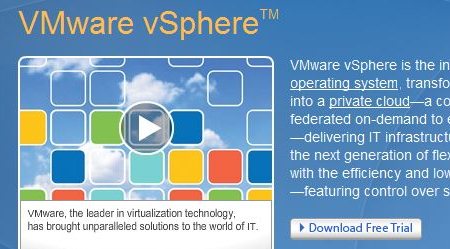
I just upgraded my Virtual Center to vCenter 4 and I am using vSphere to connect to the vCenter. Everything looks good but when I go to check Performance > Overview I get Error Message
“Perf Charts service experienced and internal error.”
Message: Report application initialization is not completed successfully. Retry in 60 seconds.
Quick fix that worked for me.
1 . Close all sessions of vSphere Client.
2. Go Start > Administrative Tools > Services
3. Find VMware VirtualCenter Management Webservices
a. Right Click Stop (Don’t do a restart, wait for the service to stop)
b. Right Click Start (This will stop and start the Tomcat Server)
4. Don’t close Services.mmc but find a service SQL Server Browser
a. Right Click > Properties
b. Change Startup Type: Automatic
c. OK
d. Right Click and Start the Service
5. Login into vCenter and Look at Performance > Overview you should see Nice Graphs of CPU, Memory, Disk. You have options to pick between History Graphs and Real-time Graphs.
“VMware the Power of Virtualization in your Hands.” RemotExpert











Thanks, this fixed my problem. I have run into it randomly and this corrected it first time. Thanks for sharing.
You are welcome, VMware has all kinds of forums, white papers, but it is tough to find the solution for your problem, it take a lot of digging.
Yes, have to agree 100% with that 😉
Many thanks for the info, I had exactly the same problem, but it was as it turned out by your post, caused by me trying to optimise the system and cutting down on some sql services! 🙂
Your fix worked first time.
Kind regards
Enzio
You Welcome. The more I use VMware the more I like it, Except when it comes to an error Like “Client Error Perf Charts service experienced and internal error”, but once I get everything running I just enjoy the benefits of Virtualization.
hmm, heeh yep it solve that simple problem, heeh
good, thanks, it save me some hours 🙂
I also post it on VM Forums.
regards
Dawid Fusek
IT Security Consultant
Virtual Infrastructure Architect
COMP SA
May i ask for farther help as it didn’t solve the problem for me
Thanks, did the trick, but had to do a right click refresh to get it to load on my VC client.
Hello,
I have same problem but it did not fix my situation.
I have vCenter 4.0 DB on external SQL server Clustered Named instance. SQL browser starts automaticaly. I tried
1. Stop VMware VirtualCenter Management Webservices
2. Stop VMware VirtualCenter Server
3. Restart SQL instance (bring offline, bring online)
4. Start VMware VirtualCenter Server
5. Start VMware VirtualCenter Management Webservices
And problem remains.
Any tip for solution?
I have a remote DB so I didn’t touch the SQL services. I did, however, restart the VC Mgmt Webservices. When I reconnected to my vCenter server, the Performance Overview graphs show up.
Thanks for the assist.
Yep … Above helped me to fix my problem.. You need to look around SQL server, SQL Browser, Management web service , Virtual center service.
Basically this is related to database.
Thanks
You’re amazing. Thanks
Although about 3 years later, this post still rocks!
I was having this same issue with vCenter 4.1 and these steps fixed the issue.
Thanks a million!
George
It worked for me after setting the Log On As to the same service account used for VMware VirtualCenter Server Service, this is for vCenter5.0
Thanks for your article, it got me on the wright track.
@George glad you got it fixed. “New is Well-Forgotten Old” with technology it shouldn’t be so, but I guess sometimes it is.