How to Delete Temporary Internet Files, Saved Passwords, Cookies, Form Data from Internet Explorer 7 and 8
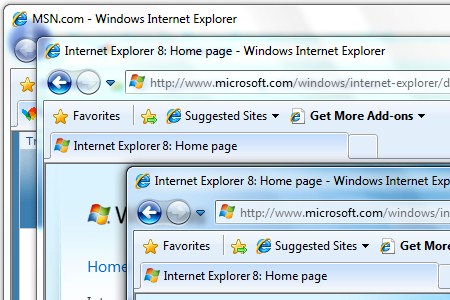
Microsoft has hidden and moved locations of some settings configurations, since Internet Explorer 6. I know it take a little of digging to and you will find it. But for people who don’t want to send time but need it to be done, I have this Step by step tutorial on how to Delete not only Temporary Internet Files, but Cookies, Internet Explorer History, Form Data, the important one Delete Save Passwords and the last InPrivate Filtering Data from Internet Explorer 7 and Internet Explorer 8.
Follow the step by step tutorial below.
1.Go to Tools
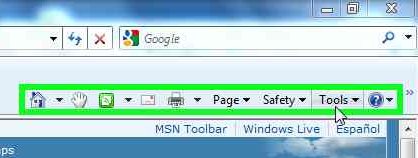
Internet Explorer – Tools
2.Internet Options
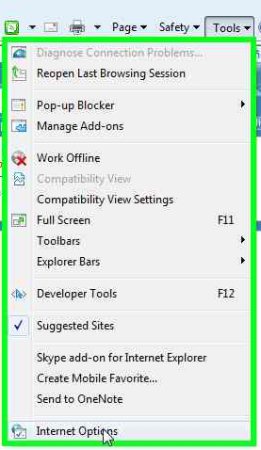
Internet Options
3.Under Browsing history click the “Delete button”
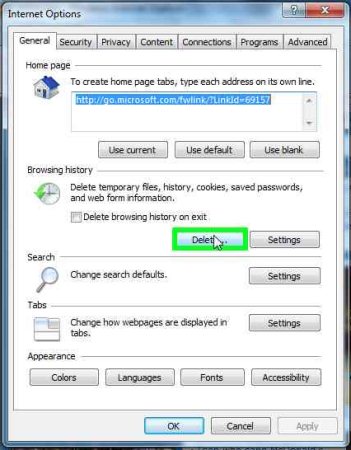
Browsing History
4.In the “Delete Browsing History” windows place a check mark next to the item that you would like to delete. Then Hit Delete Button.
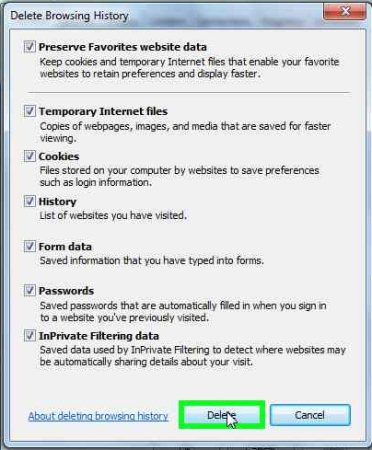
Delete Browsing History
5.A window will pop-up with a progress bar going across and scrolling text of the current deleted items.
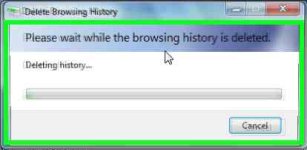
Deleting Progress Bar
6.Click “OK” To close Internet Options Window
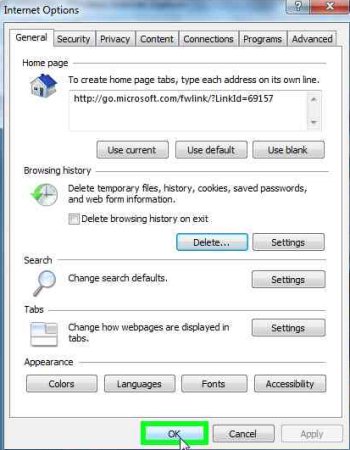
Closing Internet Options Window
You are Done Deleting , I hope that was helpful.










