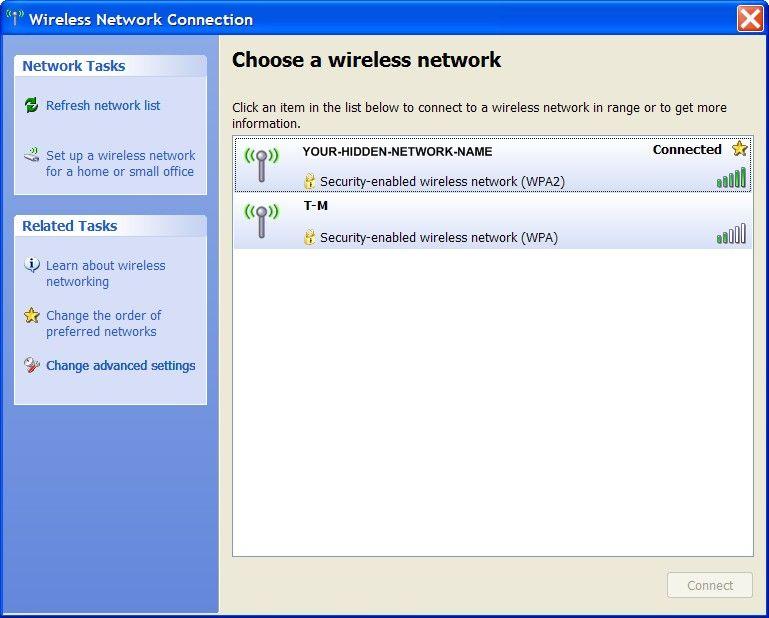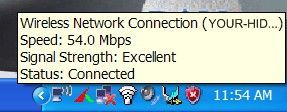How to Connect to Hidden WPA2-PSK, (WPA2-Personal) Wireless Network Windows XP

Personally I like a hands on experience to configure, fix, setup etc, but if it is not available i prefer screen-shots. I understnad that there are all lot of people like me so let’s jump to the wireless setup.
1. Make sure your wireless is turned on
2. Right Click on Wireless Network Connection -> Left Click View Available Wireless Networks
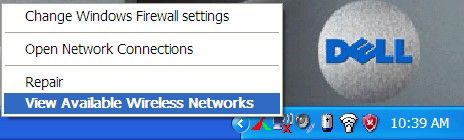
3. YOUR-HIDDEN-NETWORK-NAME Wireless is not visible under Choose a wireless network.
- Under Related Tasks Click Change advanced settings
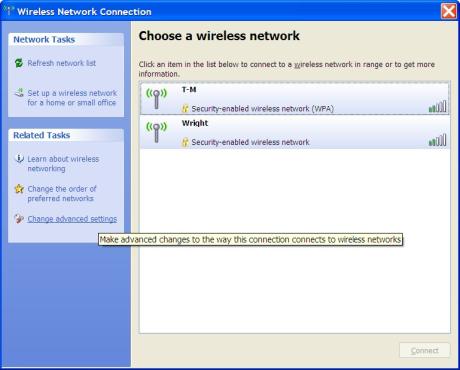
4. Wireless Network Connection Properties will open,
- Go to Wireless Networks Tab
- Under Preferred networks click Add
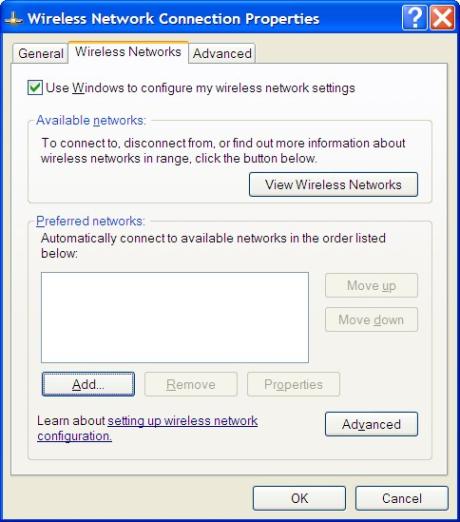
5. Enter Following Information
– Network name (SSID) : YOUR-HIDDEN-NETWORK-NAME (Case Sensitive)
– Network Authentication: WPA2-PSK (Must be WPA2 not WPA)
– Data Encryption: TKIP
– Network key: (Your Wireless Network Password)
![]()
If under Network Authentication you don’t have WPA2-PSK your systems will need to install Windows XP (KB893357) Update Download KB893357 Update.
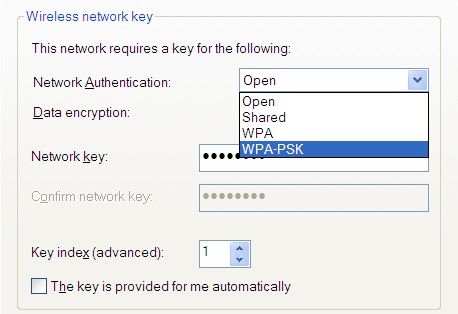
You will need to restart you computer after the Update for WPA2 to be enabled.
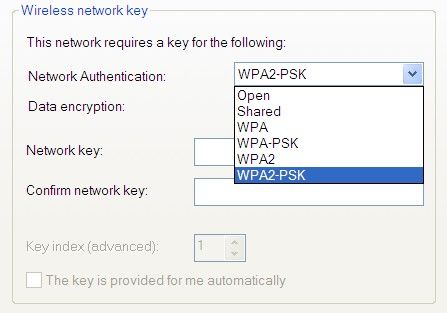
6. Once you have Entered Correct Information
- Click Ok to Close Wireless Network Properties
- Click Ok to Close Wireless Network Connection Properties
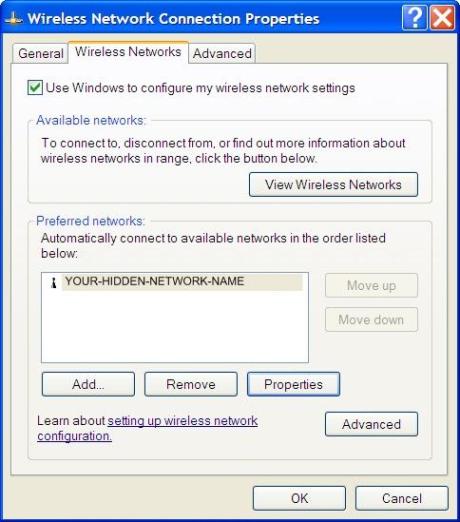
7. Your Computer Should Get Automatically connected to YOUR-HIDDEN-NETWORK-NAME