How to get your Google Voice SMS send to Email and replied Email send as SMS
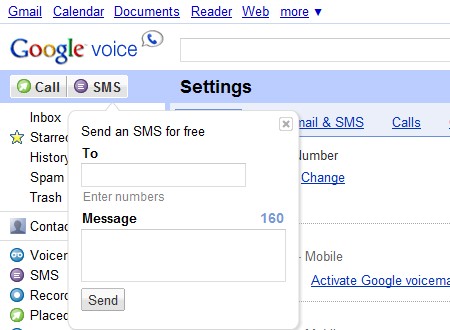
Nothing is better then saving some Bucks but still keeping the cool features of mobile SMS. Google Voice is the hot topic around VoIP companies and many consumers. I don’t text that much usually people text me if they can’t get hold of me etc. So seeing a $.40 per message is not a big thing but it can add up, plus I started to give my Google voice number to people, but i didn’t enabled the feature to forward text messages to my phone(I don’t want to pay for SMS). So looking around in the settings of my Google Voice Account I found out that they have this really cool feature. SMS to your Gmail account, this is how it works
1. You need to sign up for Google Voice (right now it is available only by getting an invite)
a. Google Voice invitation request
2. Once Logged into your account go to
a. Settings -> Voicemail & SMS (Tab)
b. Place a Check mark on SMS Forwarding (Make sure to save changes)

Now whenever someone sends you a SMS message to your Google Voice Phone number, you will get an email to your Gmail account.
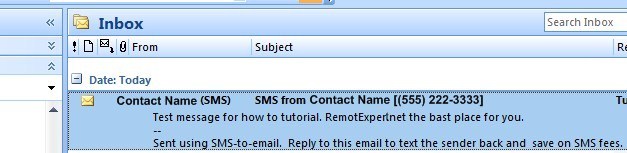
The best part about Google Voice SMS Forwarding is that once you got the SMS Text as email you reply to the email and you send a SMS message to the sender. This is a great feature for those who are using Google Voice and Pay only for Internet on their cell phone but don’t want to pay for texting.
This is a free way of getting SMS Messages to a phone that doesn’t have a Google Voice Application, but has email client and internet connection (Only feature it is lucking is that you can’t send new SMS Message from your email but only reply to a received SMS message).










