How to get to “Add or Remove Programs” or “Programs and Features” Panels from Run or Command Prompt
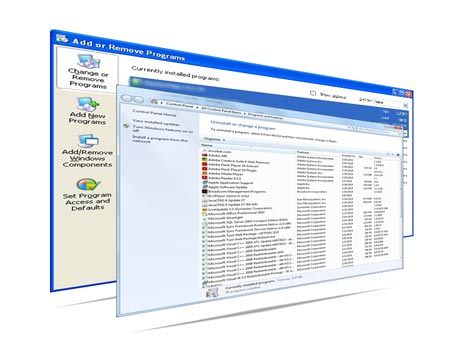
Since Windows 95 it always took couple steps to get to the “Add or Remove Programs” in Windows XP or “Programs and Features” in Windows Vista or Windows 7. Here is the quickest way to access the Add or Remove.
Sometimes it is easier to ask somebody to press couple keyboard shortcut and enter panel name to get to a panel then to walk then trough the process of start -> control panel-> … etc. Plus Microsoft keeps changing the way you access it.
Here is what I use most of the time; it should work for Windows XP, Windows Vista and the latest
Step 1
Press this combination of keys to bring Run dialog box (Windows Key + R)
![]()
Step 2
Type appwiz.cpl into the Run dialog box and Click OK
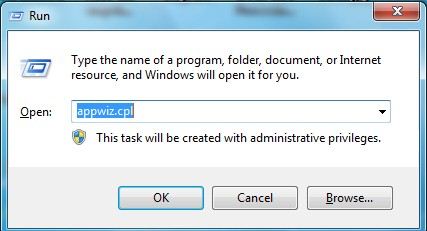
Once you clicked OK the “Add or Remove Programs” or “Programs and Features” will appear it depends on the operating system that you are running.
Getting to the Panels from command prompt.
Step 1.
Repeat Step 1 Above.
Step 2.
Type cmd to bring command prompt window then Press OK
Step 3
Type appwiz.cpl in the command prompt and it will bring the Control Panels.
Windows XP
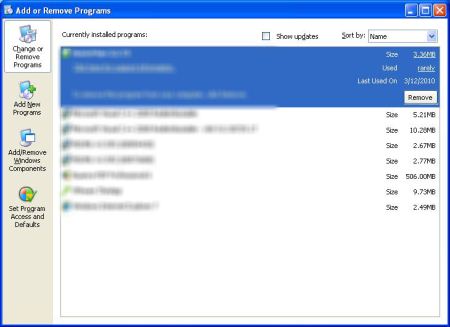
Windows 7 and Vista should look similar this is screen shot is from Windows 7.
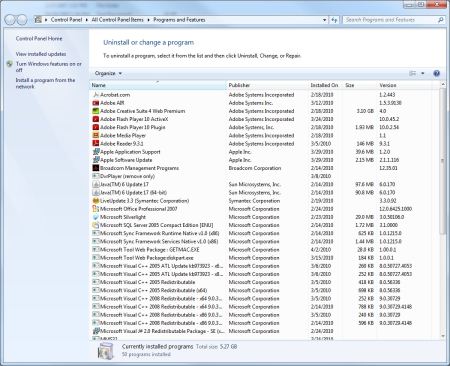
Post your comments and question in the comments.











not on the list, they have it hidden somewhere. any ideas????
I am trying to remove Explorer 9 by MSN/Bing which I downloaded by mistake. I downloaded instructions from Yahoo.com. Unfortunately, I’m not computer literate enough to understand the terms. Can anyone send simple steps with language a 74 year old in early stages of Alzheimer’s can understand
good
Its really nice to know..good
Thanks a Lot for the knowledge
Thanks